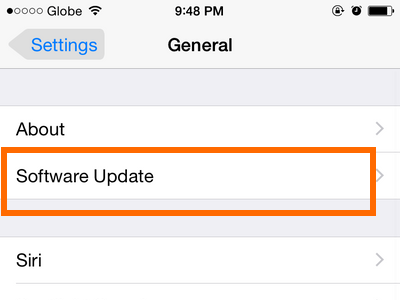How to delete twitter account permanently
The following is a simple way to delete a Twitter account permalink You will find it very easy and informative
Here we teach you why you want to delete a Twitter account.
Also read “How to reorder watch faces on Watch”
How to delete Twitter on desktop
- Sign into your account on the Twitter website
- Click on Settings and Privacy from the drop-down menu under your profile icon
- In the Account section of the menu, click Deactivate your account
- Click Deactivate
- Enter your password when prompted and click Deactivate account
Also read How to Use a Mouse with iPad
Also read “How to check your heart rate on watch”
How to delete Twitter on Android
- Tap either your profile icon or the hamburger menu (whichever your version of the app shows) at the top of the screen
- Enter the Settings and privacy menu and tap Account
- Hit the Deactivate your account option
- Tap Deactivate
- Enter your password when prompted and tap Deactivate
- Tap Yes, deactivate
How to delete Twitter on iOS
- Tap your profile icon at the top of the screen
- Select Settings and privacy and tap Account
- Hit Deactivate your account
- Tap Deactivate and enter your password when prompted
- Tap Deactivate and follow this up by tapping Yes, deactivate
Deactivating Twitter account using the Web interface
- Go to twitter.com and log in to your account.
- In the top right corner, click on your profile avatar and choose Settings and privacy.
- In the menu on the left, select Account, scroll to the bottom, and click Deactivate your account.
- Twitter will show you a warning screen with quite a bit of text, under which there’s a Deactivate button. Click it.
- In the pop-up window, enter your Twitter password and press Deactivate account.