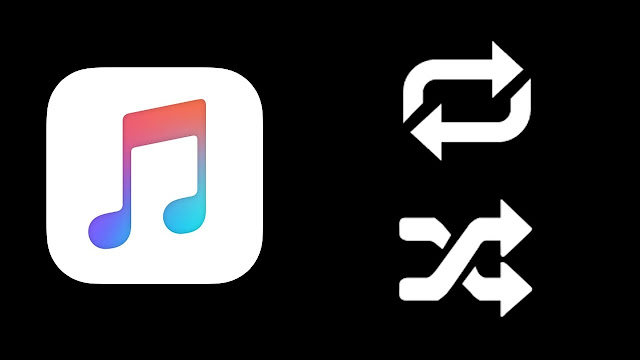Bhabhar Nagarpalika Recruitment for Apprentice Posts 2019 is inviting eligible candidates to apply online.
Bhabhar Nagarpalika Recruitment for Apprentice Posts 2019
Total Posts: 08 Posts
Posts Name: Apprentice
Trade Name:
- Sanitary Inspector: 02
- Computer Operator: 02
- Plumber: 01
- Wireman: 02
- Diesel Mechanic: 01
Educational Qualification & Other Details: Please Read Official Advertisement.
Selection Process: interview.
How to Apply:
Interested and Eligible candidates are requested to remain present along with all original certificates to given address in the advertisement.
(More Details: Please Read Official Advertisement)
Interview Date: 27-11-2019
Advertisement: Click Here
District Collector Office
- Jilla Seva Sadan, Jorawar Palace Compound,
- Palanpur, Banaskantha,
- Gujarat – 385001
- Phone: +91 2742 257171
- Fax: +91 2742 252740
- Email: collector-ban[at]gujarat[dot]gov[dot]in
about Collectorate
District Collectorate is a direct representative of the state government at the district level. It is at this level that the policies of the Government are translated into practice.
Almost every citizen of a district comes in contact with District Administration.
A Collector is the highest functionary in hierarchy of a district. Hence, As a central institution of district administration,
The main objectives of the Collectorate are:
- Time bound delivery of essential services to the citizens of the district.
- To play a key role as a coordinator of all the government offices of the district.
- Strive for efficient, transparent and citizen centric administration with the use of latest technologies available.
- To resolve the issues related to land and to preserve and nurture all the government assets.
also read “General Hospital Recruitment 2019”
About Bhabhar Nagarpalika
Banaskantha District includes the area around the Bank of Banas river.
The District is situated between 23.33 to 24.45 north latitude and72.15 to 73.87 east longitude. Banaskantha District lies on north-east side of Gujarat State.
The District is surrounded by Mar wad and Sirohi regions of Rajasthan State in the north, Sabarkantha District in the east, Mehs hana District in the south and Patan District in the west.
 |
| Bhabhar Nagarpalika Recruitment 2019 |