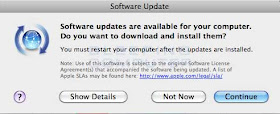How to Update Your Mac’s Software
Updating Apple’s software on your Mac is an important maintenance task that you should perform regularly.
Using the latest versions of Mac OS X and Apple’s applications can protect
If you haven’t updated to Mojave yet read on to find out how to update to Mojave from High Sierra, Sierra, El Capitan, Yosemite, or even older version of Mac OS X below.
Also read “How to cancel an Order on Flipkart”
Mac: How to check for updates
1. Open the App Store
2. Click Updates at the top toolbar of the app
3. Click Updateon the apps you’d like and Restart for any macOS system updates
4. You can also opt for the Update All button in the top right corner
Automatically Check for Apple Software Updates
You can manually check for updates with your Mac’s built-in Software Update tool.
But it’s much easier to simply automate the process and have Software Update notify you when it’s found updates.
Here’s how to set the Software Update application to automatically check for updates:
1. From the Apple menu, select System Preferences.
2. Click Software Update. The window shown below appears.
3. Select the Check for updates checkbox.
4. From the Check for updates menu, select a time interval, such as daily or weekly.
5. Optional: Select the Download updates automatically checkbox to automatically download all available updates in the background.
You might not want to select this option if your internet service provider limits your bandwidth consumption.
6. Close System Preferences.
You’ve successfully configured your Mac to automatically check for and download system software updates.
Tips
System updates will typically require a restart. Apple also shares a couple of tips about checking for expected updates:
1. Install any updates that are listed, then return to the Updates tab to check again.
If you still don’t see an expected update, use the Search field to find the app that you want to update.
2. Updates for Safari and Mac firmware might not appear, because you get them as part of macOS updates.
Also read “How to upgrade to the new iPhone”
ads 2